Tips, Tricks, and Best Practices
This section offers helpful tips, tricks, and best practices to make your mobile testing smoother and more efficient. These suggestions aim to simplify the testing process, boost productivity.
Importance of sharing mobile screens via Vysor or QuickTime
Using tools like Vysor or QuickTime to share a mobile screen is important for clear communication during testing or troubleshooting. These tools allow you to share high-quality, real-time screen views, making sure the app's details and functionality are easy to see without distortion or lag. In contrast, filming a screen with a camera often results in glare, poor visibility, and shaky footage, which can make it hard to show issues clearly. Vysor and QuickTime offer a reliable way to share screens, helping QA, developers, and stakeholders collaborate more effectively.
Screen Sharing from iPhone to Mac Using QuickTime Player
- Open QuickTime Player: Launch QuickTime Player on your Mac.
- Select File: Click on the File menu in the top-left corner.
- Choose New Movie Recording: Select New Movie Recording from the dropdown menu.
- Select the iPhone: Click on the arrow next to the record button and choose your iPhone from the list of available cameras.
Screen Sharing from iPhone to Mac Using Vysor
- Download and Open Vysor: Install and launch the Vysor app on your iPhone.
- Click Record Button: In the Vysor app on your iPhone, tap the record button to start recording.
- Start Broadcast: On your iPhone, begin the broadcast to share the screen.
- Click Play on Vysor Desktop App: On your Mac, open the Vysor desktop app and click Play to view the shared screen.
Screen Sharing from Android Phone to Mac Using Vysor
- Download and Open Vysor: Launch the Vysor desktop app on your Mac.
- Connect Phone: Connect your Android phone to your Mac using a USB cable and ensure USB debugging is enabled on your device.
- Click Play: In the Vysor desktop app, click Play to start screen sharing and view your Android phone’s screen on your Mac.
Screen Sharing from Android Phone to Mac Using scrcpy
- Install scrcpy: Open Terminal on your Mac and type
brew install scrcpyto install the scrcpy tool via Homebrew. - Connect Phone: Connect your Android phone to your Mac using a USB cable and ensure USB debugging is enabled on your device.
- Launch scrcpy: Once installed, simply type
scrcpyin Terminal and press Enter to start screen mirroring your Android phone to your Mac.
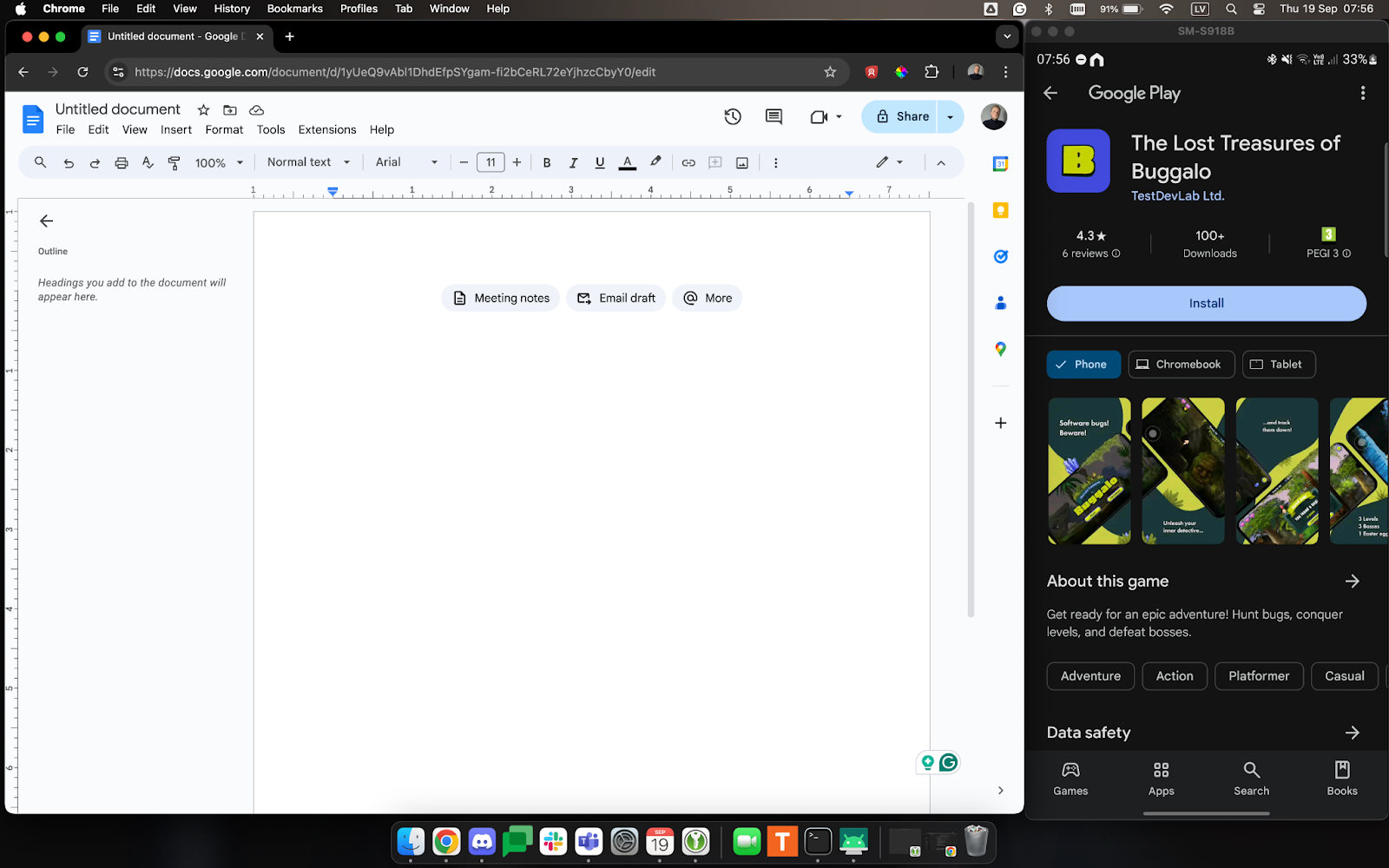
Installing an IPA File on an iOS Device
- Using Xcode:
- Connect your iOS device to your Mac.
- Open Xcode and navigate to Devices and Simulators.
- Drag and drop the IPA file into the “Installed Apps” section to install it on your device.
- Using Terminal:
- Open Terminal and use the command
ideviceinstaller -i /path/to/your/file.ipa, replacing /path/to/your/file.ipa, replacing/path/to/your/file.ipawith the path to your IPA file.
- Open Terminal and use the command
What is ADB and how to install it?
Android Debug Bridge (ADB) is a handy tool that helps your computer talk to an Android device. With ADB, you can run commands on your Android device directly from your computer. This means you can install and test apps, transfer files, and view system logs all in one place. For instance, adb devices show a list of connected devices, adb install lets you put an app onto your device, and adb logcat helps you see detailed system logs for troubleshooting. It's an essential tool for developers and testers to manage and fix issues on Android devices.
To install ADB on your Mac machine be sure to have Homebrew installed and then use command brew install android-platform-tools in your terminal.
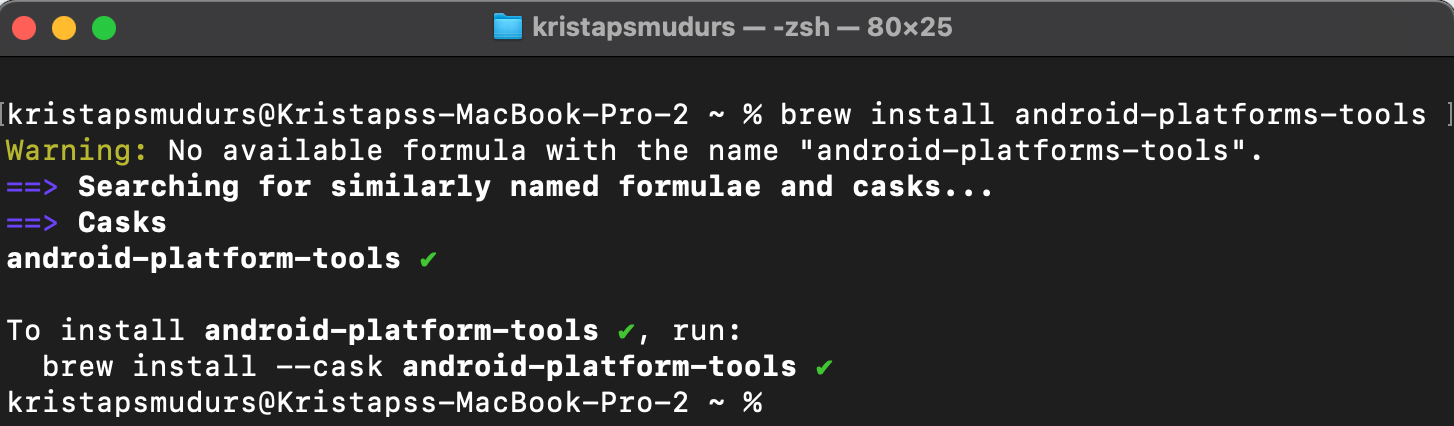
Installing an APK File on an Android Device
-
Using Terminal:
- Open Terminal and use the command
adb install <file location here>, replacing<file location here>with the path to your APK file. This will install the APK directly onto the connected Android device.
- Open Terminal and use the command
-
Using Android File Transfer:
- Download and install Android File Transfer from https://www.android.com/filetransfer/.
- Connect your Android device to your Mac, open Android File Transfer, and drag and drop the APK file into the device’s storage. Then, locate the APK on your device and install it.
-
Using Email Attachment:
- Send the APK file as an email attachment to yourself.
- Open the email on your Android device, download the APK attachment, and tap on it to begin the installation process.
What are system logs and how to collect them
System logs in mobile testing are detailed records created by the operating system and apps on a device. They capture important information about system events, app crashes, performance problems, network activity, and device operations. For developers and QA teams, these logs are invaluable for diagnosing and troubleshooting issues by offering a deep look into how the app and device are performing. By analyzing system logs, teams can uncover problems that might not be obvious through regular testing, making these logs crucial for ensuring the app works reliably and effectively.
How to collect logs on an iOS device
On iOS devices, you can access Console logs, which capture events and messages from the operating system and applications, including app crashes, system errors, network activity, and device usage.
To collect logs from an iOS device using Terminal, follow these steps:
- Get the Bundle ID:
- Using Terminal: Run
ideviceinstaller -lto list all installed apps and their Bundle IDs.
- Using Terminal: Run
- List Installed Apps: To find and confirm your app, use
ideviceinstaller -l | grep "app name". - View Console Logs:
- Use
idevicesyslog | grep "bundle id"to filter and view logs related to a specific app by its Bundle ID.
- Use
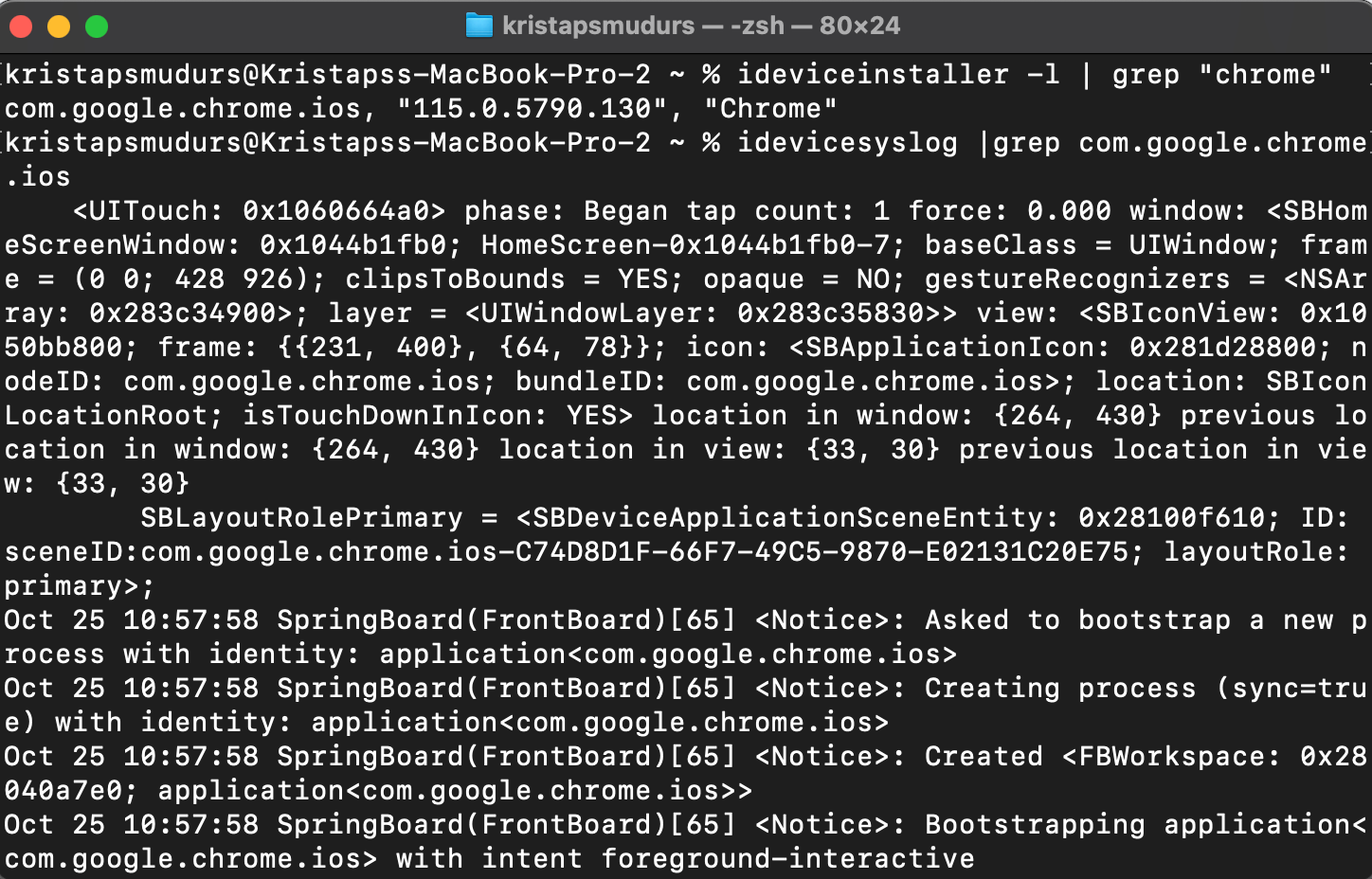
Another way, to collect logs by following this path: Crashlytics → Privacy & Security → Analytics & Improvements → Analytics Data
How to collect logs on an Android device
Enable Debugging Mode on an Android Device
- Go to Settings.
- Navigate to About phone or About device.
- Find Build number or Build version and tap on it 7 times quickly.
- A message saying "You are now a developer" should appear.
- Return to the Settings screen, where Developer options will now be visible.
- Navigate to Developer options
- Turn on the USB debugging toggle switch.
Install ADB (Android debug bridge) on your Mac. (See instructions above)
To capture system logs using Logcat in Terminal:
- Navigate to the Directory: Open Terminal and type
cd Desktopto move to the Desktop directory or your desired location. - Capture Logs: Enter
adb logcat >> logs.txtto start recording the logs into a file namedlogs.txt. - Stop Logging: Press
CTRL + Cto stop the logging process when you have captured the necessary data.

