Key Concepts in Mobile Testing
Choosing Devices and OS Versions for Testing
To make sure the app works smoothly across different platforms, it's important to test on devices running both older and newer operating systems. This helps to understand if the app is compatible with older versions while still performing well on the latest systems. Here is an example of devices and OS to select for testing:
iOS Devices and OS Versions
- iPhone 14 Pro Max: Large 6.7-inch screen, high-end performance, running iOS 17, ideal for testing the latest iOS features and performance.
- iPhone 13: Medium 6.1-inch screen, solid performance, running iOS 15, great for testing common iOS setups one generation behind the latest.
- iPhone SE (2022): Smaller 4.7-inch screen, budget-friendly performance, running iOS 14, useful for testing on older, more affordable devices.
Android Devices and OS Versions
- Samsung Galaxy S24 Ultra: Large 6.8-inch screen, high-end performance, running Android 14, perfect for testing the newest Android OS with premium hardware.
- Google Pixel 6a: Medium 6.1-inch screen, mid-range performance, running Android 12, ideal for testing a widely used version of Android.
- Sony Xperia XZ1 Compact: Small 4.6-inch screen, budget performance, running Android 10, good for checking compatibility on older, smaller Android devices with limited hardware.
These suggestions give a general idea, but device selection should always be based on the specific testing needs of the project. For example, if the app under test doesn’t support Android 10, there’s no need to include it in testing. Choose the devices to the project’s requirements and the app’s target audience.
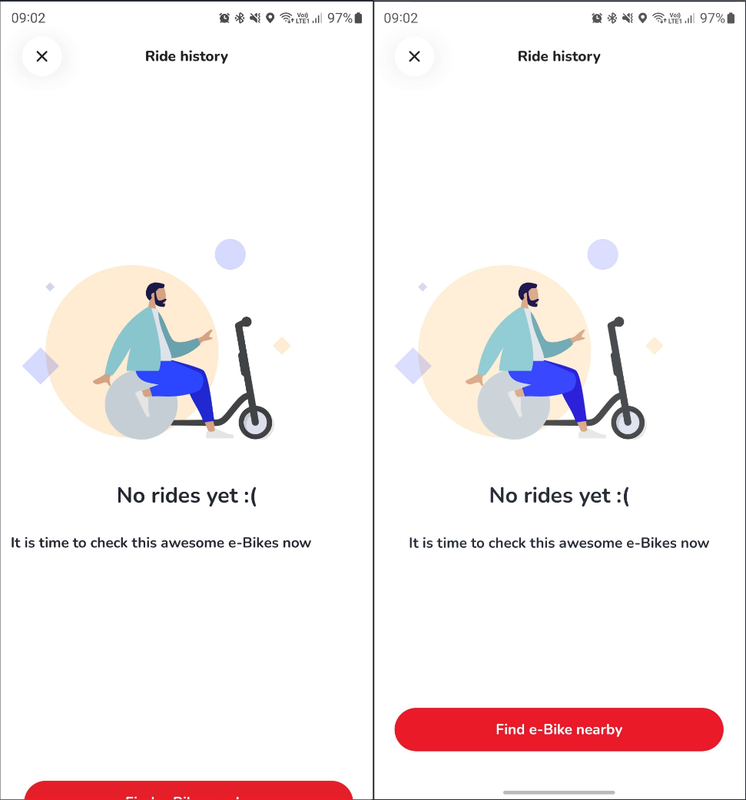
Functional Testing
Functional Testing: checks that a mobile app does everything it’s supposed to do according to the requirements. This means making sure all the features and user actions work correctly on different devices and operating systems.
UX Testing: Check how well the app’s interface and user experience work. Ensure that navigation menus, buttons, and icons are displayed correctly and respond as expected on different screen sizes and orientations. For example, make sure the app’s layout adapts seamlessly whether the device is in portrait or landscape mode.
Interaction Testing: Evaluate how the app responds to touch gestures. Test functionalities such as swipes, taps, pinches, and long presses to confirm they work properly across various devices and screen sizes. For instance, check that a swipe gesture to refresh a feed functions smoothly on both smartphones and tablets.
Features Testing: Verify that the app’s key functions work correctly. This includes checking important features like logging in, registering, push notifications, and in-app purchases. For example, ensure that users can complete a purchase in the app and receive the appropriate confirmation notifications.
Exploratory Testing: Use the app more spontaneously to uncover unexpected issues and gain a deeper understanding of its functionality. Leverage your intuition and experience to explore different features and workflows that standard test cases might not cover. For instance, try out unusual scenarios, like quickly switching between screens or performing multiple actions simultaneously, to find any hidden problems or usability issues.
Non-Functional Testing
Non-functional testing looks at the app's performance and how easy it is to use, as well as how well it works with different systems. This type of testing is all about seeing how the app handles various conditions and assessing its overall quality.
Compatibility Testing: Make sure to test the app across a variety of devices, operating systems, and screen sizes. This means checking how it performs on different smartphones and tablets with various screen resolutions and aspect ratios. For instance, you should verify that the app's layout and features work consistently on both older devices with outdated software and the latest high-end models.
Usability Testing: Evaluate how easy and intuitive the app is for users. Look into whether users can navigate the app smoothly and complete tasks like finding information or making a purchase without confusion. For example, check if the app’s navigation is clear, if the instructions are easy to follow, and if users can achieve their goals without frustration.
Performance Testing: Test the app's performance under different conditions, such as load times, responsiveness, and stability. You might want to simulate high user traffic to see how the app handles increased usage or measure how quickly it loads and responds to actions. For instance, assess how fast the app reacts when switching screens or searching for information, and ensure it performs well even with large amounts of data.
Installation Testing: Verify that the app installs correctly on various devices and operating systems. This includes making sure the installation completes without errors, that the app’s icon appears on the home screen, and that it functions as expected after installation. For example, test the installation process on different Android and iOS versions to avoid issues like incomplete installations or compatibility problems.
Storage Testing: Check how the app manages device storage, including how it saves and retrieves data. Ensure the app doesn’t use excessive space, handles data efficiently, and clears out temporary or cached files as needed. For instance, test how the app stores user content like photos or documents and ensure it doesn’t lead to unexpected storage issues or excessive data usage.
Interrupt Testing: Examine how the app handles interruptions such as incoming calls, messages, or notifications while it’s in use. Make sure the app resumes normal functionality after an interruption and that any unsaved data is preserved or managed correctly. For example, check if the app maintains its state and functionality after a call ends or handles notifications without crashing or losing data. Also try cutting the internet connection, and closing the app in the middle of an action. Mobile apps need to work smoothly under various conditions and meet diverse user expectations. Certain considerations in mobile testing help ensure a thorough evaluation of the app’s performance, usability, and overall quality.
Connectivity testing: It's important to test apps on various network types like Wi-Fi, 4G/5G, and even offline mode to see how they perform under different speeds and connections. Testing offline ensures the app works without internet access. Simulating slow or unstable networks helps identify how the app responds to poor connectivity, preventing issues like data loss or timeouts.
Battery Consumption Testing: Keeping an eye on how the app affects battery life is key, as apps that drain power quickly can lead to a bad user experience. Battery optimization involves making sure the app uses minimal power when running both in the foreground and background.
Localization and Globalization Testing: Apps should be tested in different languages and regions to ensure they fit local contexts. Localization checks that text, formats, and features are properly adapted for the target audience, while globalization makes sure the app can scale to various markets without major changes.
Automation vs. Manual Testing
When testing mobile apps, both automation and manual testing are important and have their strengths. Knowing when to use each approach can help you get the best results.
Automation Testing
When to Use Automation:
- Repetitive Tasks: Automation is great for tasks you need to do over and over, like checking if features still work after updates or testing on multiple devices.
- Complex Scenarios: If you have complicated test cases or lots of data to handle, automation can save you time and effort.
- CI/CD Integration: If you’re using continuous integration or deployment, automation helps keep things running smoothly and quickly.
Pros:
- Speed: Automation runs tests quickly, which can save a lot of time, especially for big projects.
- Consistency: It performs tests the same way every time, reducing errors and inconsistencies.
- Scalability: Easily handles many test cases and various devices without extra effort.
Cons:
- Initial Setup: It takes time and resources to set up automation tools and write test scripts.
- Maintenance: You’ll need to update the scripts whenever the app changes, which can be a bit of a hassle.
- Script Limitations: Automation can only test what the scripts cover, so it might miss unexpected issues.
Manual Testing
When to Use Manual Testing:
- Exploratory Testing: Manual testing is ideal for exploring new features and finding issues that might not be obvious from test scripts.
- Usability Testing: It’s the best way to gauge how user-friendly and intuitive the app is since it relies on human feedback.
- One-off Tests: For unique or less frequent tests, manual testing is often more practical and cost-effective.
Pros:
- Flexibility: It’s great for adapting to new scenarios and giving immediate feedback on issues.
- Human Insight: Provides valuable insights into user experience and usability that automated tests might miss.
- Lower Initial Cost: No need for expensive tools or initial setup, making it a more affordable option upfront.
Cons:
- Time-Consuming: Manual testing can take longer, especially for large or repetitive test cases.
- Inconsistency: Results can vary depending on who’s doing the testing, which might lead to errors.
- Limited Scalability: It’s harder to scale manual testing to handle a large number of tests efficiently.
Combining both automation and manual testing would give the best coverage and efficiency for mobile apps. Using each method where it shines can help ensure your app performs well and provides a great user experience.